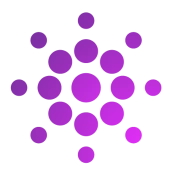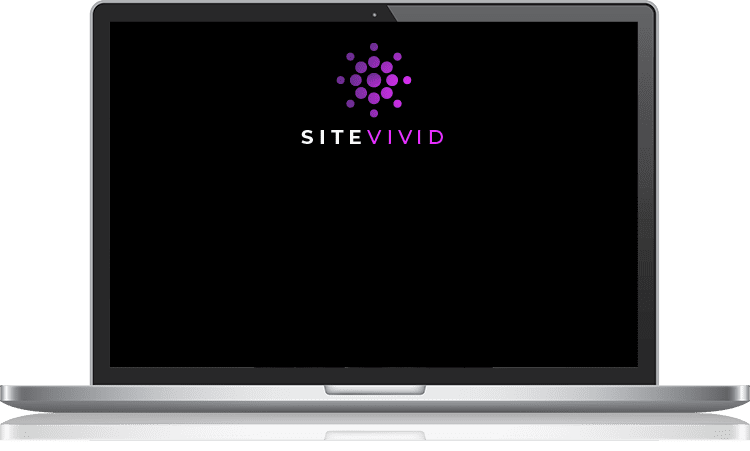Introduction
The Divi Theme by Elegant Themes is a versatile and user-friendly WordPress theme that empowers users to create stunning and functional websites without the need for coding knowledge. Installing Divi is a straightforward process that can be completed in just a few simple steps.
Prerequisites
Before you begin, ensure you have the following:
- Access to a WordPress website.
- A valid Elegant Themes membership or a purchased Divi theme package.
- WordPress admin credentials.
Step 1: Access Elegant Themes Account
- Visit Elegant Themes Website: Go to the Elegant Themes website (https://www.elegantthemes.com/) and log in to your account using your credentials.
- Download Divi Theme: Once logged in, navigate to the “Downloads” section and find the Divi theme. Click on the download button to save the theme files to your computer.
Step 2: Log in to Your WordPress Dashboard
- Access WordPress Admin: Log in to your WordPress website’s admin area by entering your credentials. Typically, the login URL is
yoursite.com/wp-admin.
Step 3: Install Divi Theme
- Navigate to Themes: In the WordPress dashboard, go to “Appearance” and select “Themes” from the dropdown menu.
- Upload Theme: Click on the “Add New” button at the top of the page.
- Upload Divi Theme: Click on the “Upload Theme” button, then select the Divi theme ZIP file you downloaded earlier from Elegant Themes. Click “Install Now.”
- Activate Divi Theme: Once the theme is uploaded and installed, click on the “Activate” button to set Divi as your active WordPress theme.
Step 4: Activate Divi License
- Access Divi Theme Options: After activating the Divi theme, go to “Divi” in the WordPress dashboard sidebar.
- Enter API Key: Enter your Elegant Themes API key under the “Updates” tab within the Divi Theme Options. This step allows you to receive automatic updates and access Elegant Themes support.
- Save Changes: Click the “Save Changes” button to apply your API key.
Step 5: Explore Divi Builder
- Create or Edit a Page: Go to “Pages” and either create a new page or edit an existing one.
- Launch Divi Builder: Click on the “Enable Divi Builder” button to launch the Divi Builder interface.
- Design Your Page: Utilize the drag-and-drop interface and modules offered by Divi Builder to customize and design your page as per your preferences.
- Save Changes: Once you’ve designed your page, click “Save” or “Publish” to make your changes live.