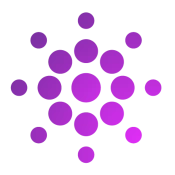Scalable website design is crucial for the modern world where everyone is connected and mobile. Common screen sizes vary wildly from 1920px wide to 320px wide and everything in between. Using the clamp() css function to fluidly adjust font size makes the web developer’s life easier and the website more versatile.
Here’s a step-by-step tutorial on how to use clamp() to control website font size:
Step 1: Understand the clamp() Function
minimum: The smallest acceptable value for the property.preferred: The preferred value the property should take.maximum: The largest acceptable value for the property.
Step 2: Define the Font Size with clamp()
Let’s say you want your font size to be responsive, scaling from 16 pixels to 24 pixels, with a preferred size of 4 viewport widths (vw). Here’s how you can achieve that:
/* Using clamp() for font size */.element { font-size: clamp(16px, 4vw, 24px); }
This code specifies that the font size should be at least 16px, ideally 4vw (4% of the viewport width), and at most 24px. The browser will choose the preferred size (4vw in this case) unless it goes beyond the minimum or maximum values.
Step 3: Apply the Font Size to HTML Elements
You can apply this font size to different HTML elements like paragraphs (<p>), headings (<h1> – <h6>), or any other elements you want:
/* Applying font size to paragraphs */p { font-size: clamp(16px, 4vw, 24px); }
/* Applying font size to headings */h1 { font-size: clamp(20px, 6vw, 32px); }/* You can adjust and customize font sizes as needed for different elements */
Step 4: Test and Adjust
Test your website on various devices and screen sizes to ensure the font sizes adapt well. Tweak the values within clamp() as necessary to achieve the desired responsiveness.
Additional Tips:
vw(viewport width) andvh(viewport height) are commonly used units in responsive design. Using these units withinclamp()allows font sizes to adjust according to the user’s device or browser window size.- Always ensure readability across different screen sizes. Test on various devices to make sure the text remains clear and legible.