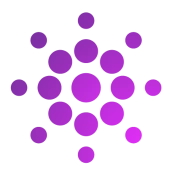- Log in to the WordPress dashboard.
- After logging in, navigate to the web page that has the photo gallery.
- At the top of the page click the link titled, “”Edit Page”.
- After the page editor has loaded, click on the image gallery. Please Note, to select the image gallery, place your mouse on the white space IN BETWEEN the top and bottom of 2 images. If you click on an image, you will only be selecting that image and we need to select the gallery module.
- After the Gallery is selected, you will see a small line of icons near the top. Select the link that says, “Add”, then click the option “Open Media Library”.
- Browse through you media library and click on any image you want to add.
- Click the blue “Add To Gallery” button in the lower right corner.
- Click the blue “Update Gallery” button in the lower right corner.
- Click the blue “Save” button in the upper right corner.
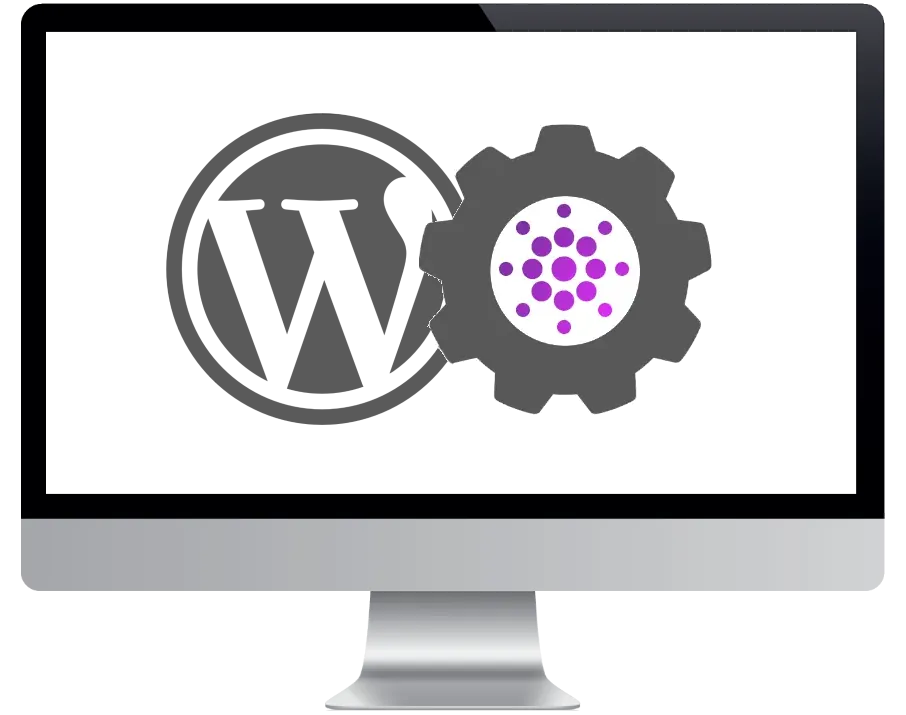
How to Add New Photos to an Existing WordPress Photo Gallery
Published: August 12, 2024
Catetgories: Tutorials
Catetgories: Tutorials
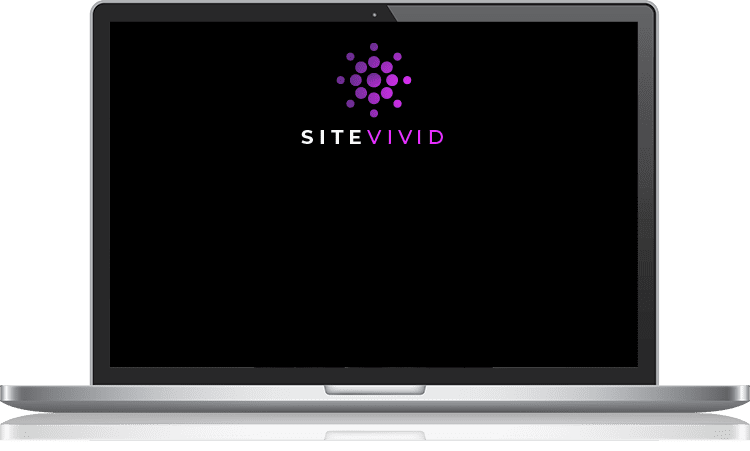
On A Budget?
We Can Do That.
All-In-One Plans
Everything You Need To Launch A Professional & Reliable Website With No Big Up Front Costs
Professional Website Design
You get a customized, modern, mobile-ready website design—polished, on-brand, and fast.
VPS Hosting Included
We host your site on its own powerful, dedicated VPS —fast, secure, and scalable.
Monthly Content Edits
Need updates? Just send us your changes. We include expert content support every month.
No Upfront Design Cost
Forget the $5K invoice. We spread your design cost over 12 months—no lump sum required.
Fast Turnaround Time
From start to finish, most website designs are completed within 2 to 5 weeks.
Price Drop After 12 Months
Once your design is paid off, your monthly price drops—covering just hosting and support.